
Photo by Shiwa ID on Unsplash
這是延續上一篇「如何設置 Google Cloud Platform 發送電子郵件」的教學,如果不想用 SSH 登入主機打指令,最方便的方法就是安裝 WP Mail SMTP by WPForms 外掛。
https://wordpress.org/plugins/wp-mail-smtp/
不想要在主機上設置 mailgun 帳號 / 密碼,可以安裝上面的外掛也能實現在 Google Cloud Platform VM 主機 SMTP 發送電子郵件。
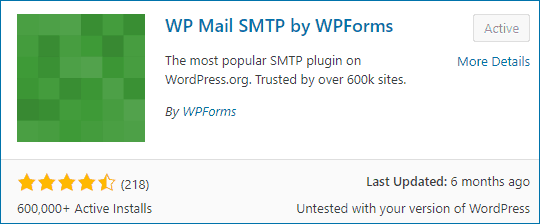
設置上與一般的 SMTP 設置稍有不同,如下圖:
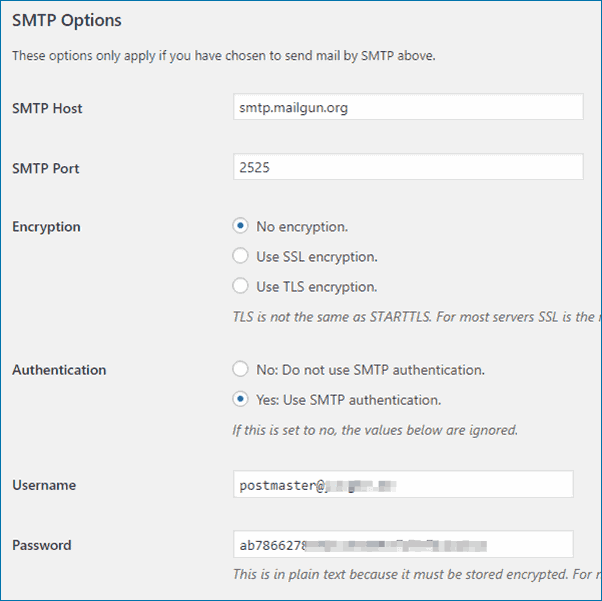
注意:SMTP Port 是 2525,Encryption 要選擇 No encryption
Username 和 Password 就是你申請 mailgum 的域名帳號及密碼,如下圖:
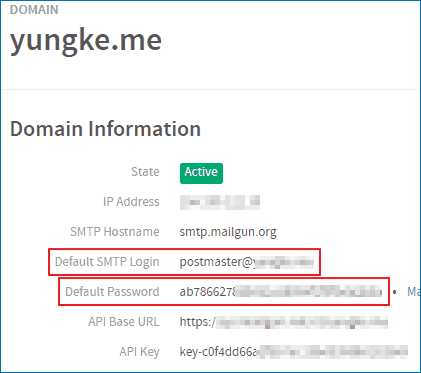
保存設置,利用下方的 Send a Test Email 發一封信給自己。
這樣就可以在 Google Cloud Platform 發送電子郵件了。
如果你有購買 G Suite domain 服務,或是想用 gmail 信箱收發信,可以繼續參考 GCP 上發信第三篇:
https://yungke.me/how-google-cloud-platform-sending-email-3/
2018/09/04 補充:
WP Mail SMTP by WPForms 經過幾次改版,功能越來越齊全,mailgun 設置的方式也變簡單了,針對 GCP VPS 寄、收信部分,設置更簡單,已經不需要再設置 2525 端口。
只要輸入你的 mailgun 域名的 API Key,如下圖:
圖一
圖二
設置好保存後,寄一封信給自己的信箱,測試一下有沒有成功。
如果你還是收不到客戶發給你的聯絡單,其問題在 Mailgun 的設置上,接下來我還會寫一篇 Mailgun 的設置教學,或利用回覆中提出。
Google Cloud Platform 發送電子郵件教學系列文章:
1. 如何設置 Google Cloud Platform 發送電子郵件
https://yungke.me/how-google-cloud-platform-sending-email/
2. 如何設置 Google Cloud Platform 發送電子郵件(3)
https://yungke.me/how-google-cloud-platform-sending-email-3/


發佈留言